How the
Digital Business Card works
1. How to get your Digital Business Card
Depending on the size of your company and your requirements, there are various ways to get your Digital Business Card:
1. Self-service – from as little as 0 euros, easily and in just a few minutes online: Order and configure your digital card directly in the aloqio store.
2. Enterprise – the tailor-made solution for larger companies and organizations: We create the digital business card for your company and also take care of the automated data transfer from your HR systems on request. Simply request a non-binding offer request.
2. How to find your Digital Business Card
To make the Digital Business Card easily and quickly accessible to your business partners, the link to it can be distributed in several ways:
1. As QR code on the paper business card:
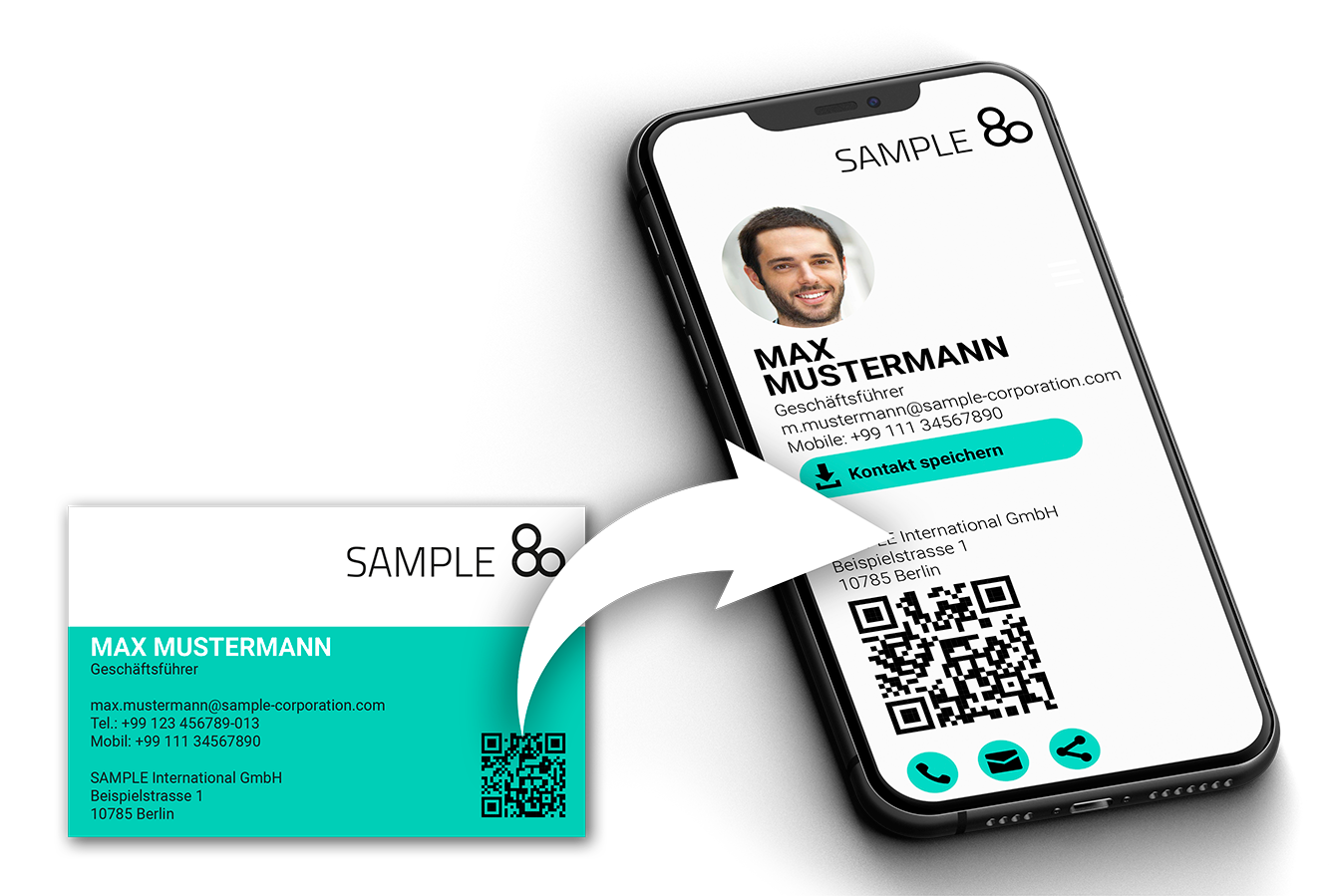
3. As a QR code on a reusable business card (e.g. made of sturdy cardboard, plastic, metal or wood), which you do not hand over, but only show to your counterpart for scanning:
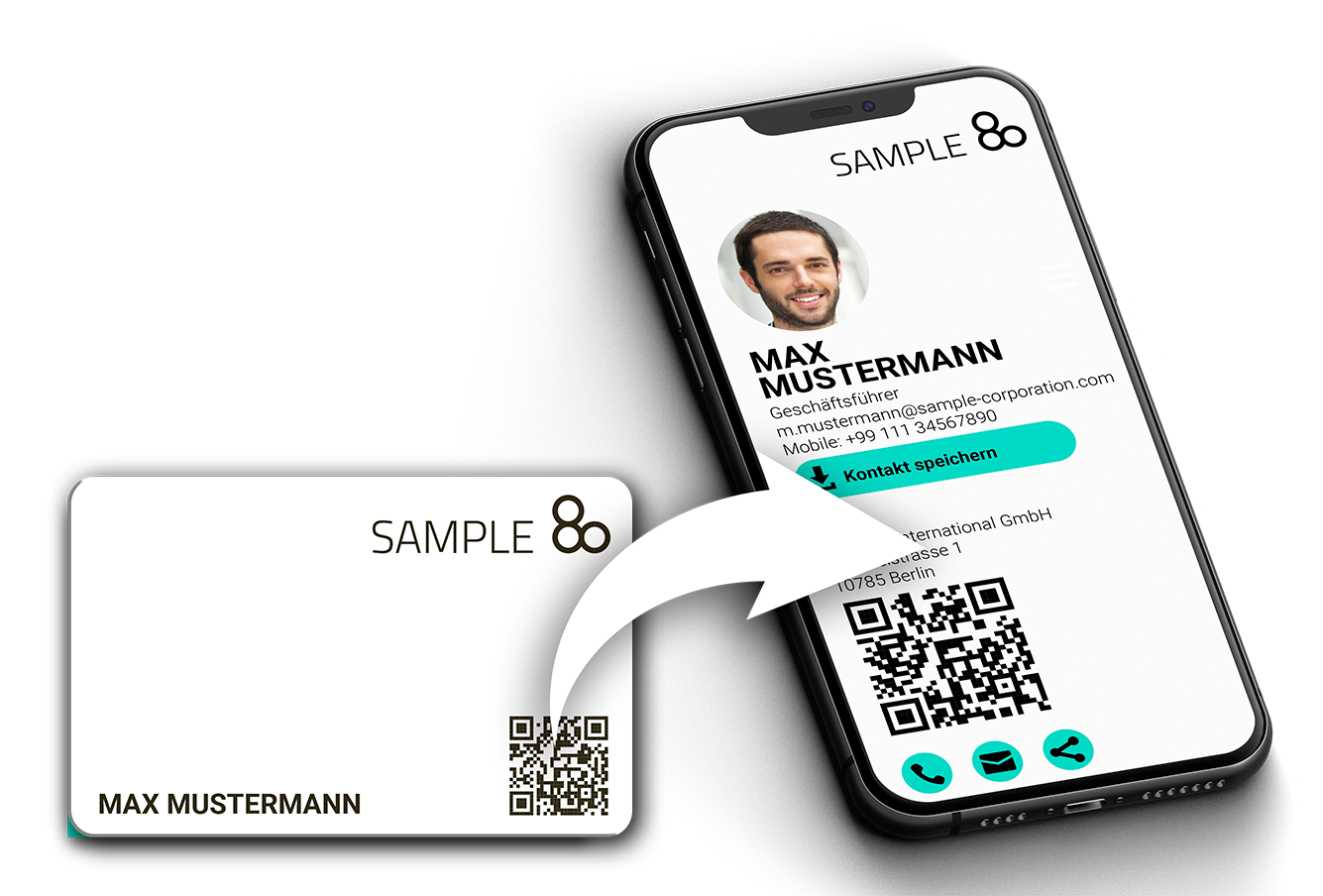
3. As an NFC card or NFC tag that is read by your counterpart via smartphone:
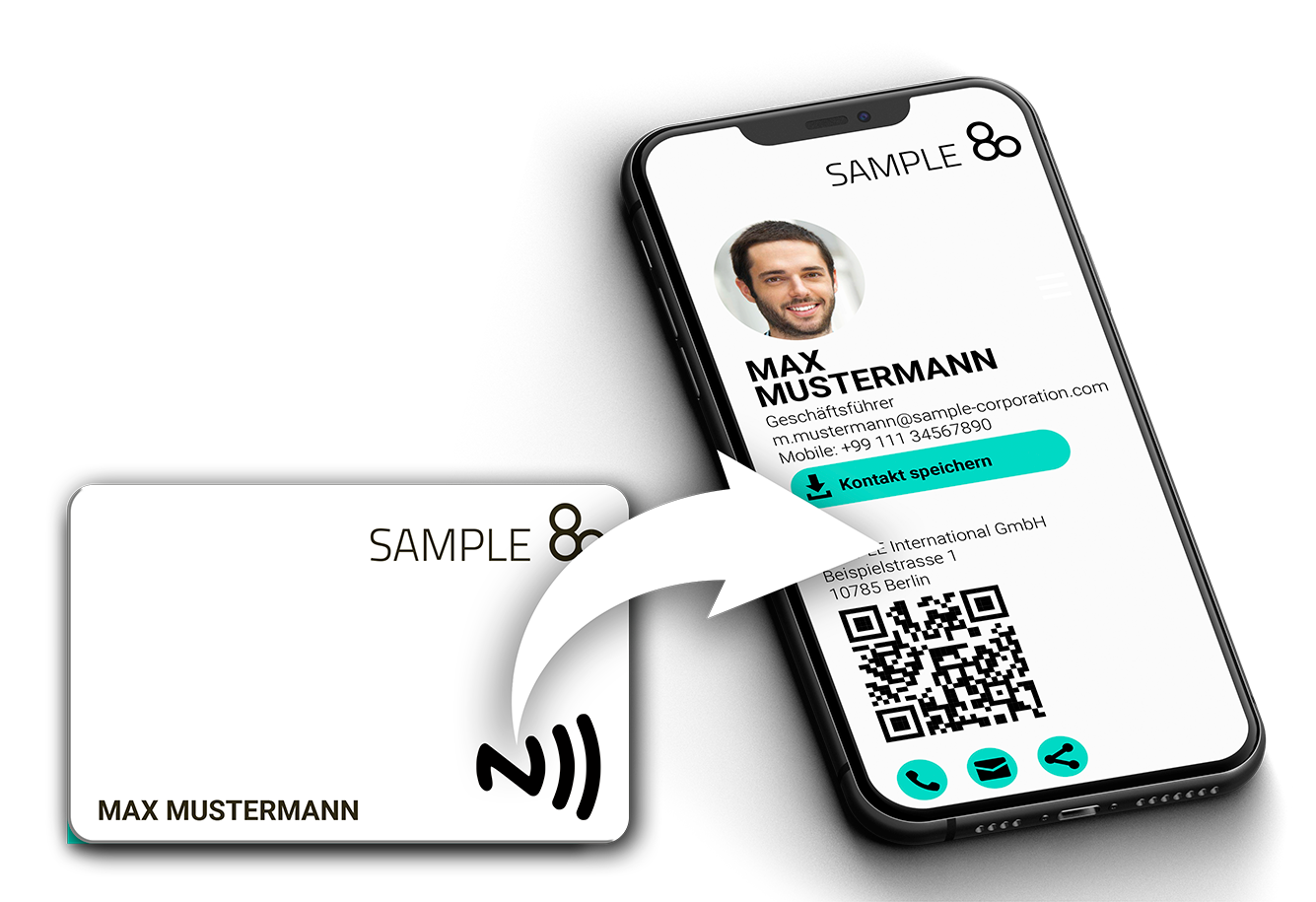
4. As a QR code on displays (exhibition stand, door sign, poster, etc.)
5. As a (clickable and scannable) QR code or simply as a link in an e-mail signature
6. As a QR code on your Apple or Google Wallet, which you have your counterpart scan (coming soon to aloqio)
3. How to use your Digital Business Card
Anyone who has accessed your Digital Business Card can contact you quickly and easily or share your contact details, e.g. to recommend you to others. Whether via smartphone or desktop – this is how convenient networking works without tedious copy & paste:
- Save contact: You can download a vCard to copy your data to your own smartphone or the contact database on your own PC.
- Make a call: By clicking on the call button, the smartphone dials automatically.
- Send message: A click on the mail button initiates a message in a flash, which you can send via e-mail, WhatsApp, chat, SMS, etc.
- Share contact details: If you want to pass on your data to third parties – for example to recommend you – use the “Share” function via email, WhatsApp etc. – or simply show the other person the QR code to scan.
